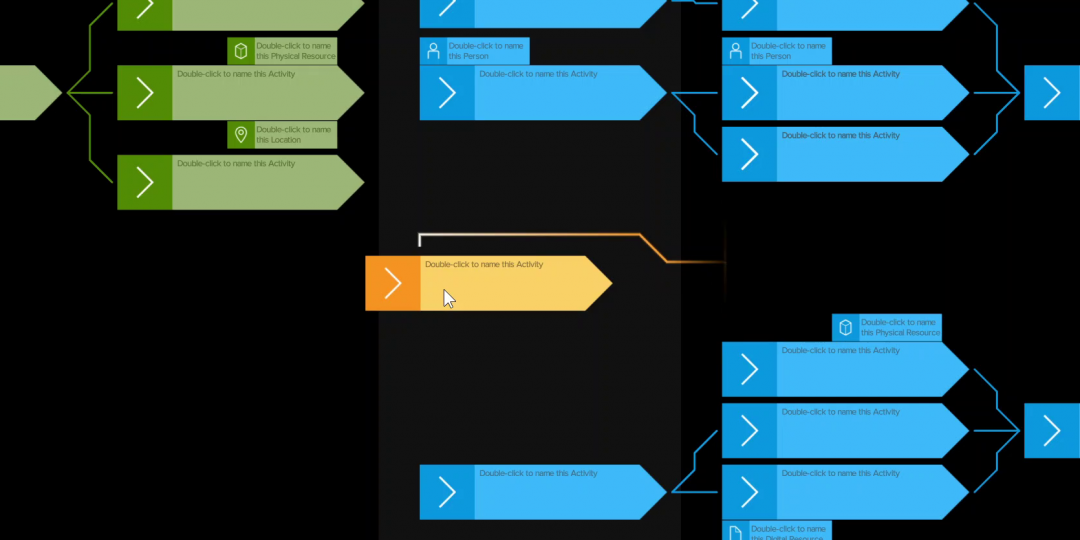New Release: Snapping for neater plan layout
- Nov 05, 2021
- By Mathias Gullbrandson
- In Development
We are happy to launch a new feature that may help Dreamler users to create aligned and ordered plans: Snapping with a animated glowing twist.
The problem
The Dreamler webapp (and before that, the installed desktop version) has always allowed you to drag & drop your activities anywhere you want on the gameboard. But this freedom means that plans tend to look scattered and messy.

We have found that plans are easier to navigate and understand when activities are neatly aligned with each other, in perfect rows (for serial activities) and columns (for parallel activities).

However, we have seen that many users spend a lot of time and effort just moving activities and groups around to make the gameboard look neat. Even though users can go to the “User Settings” page and activate “Snap to Grid”, this only helps a little bit, not enough.
The solution
This new release makes the “Snap to Grid” feature much more powerful. First of all, the invisible grid is now much bigger. You can place an activity in a column, or in the next column to the right or left, but not in between columns.
Secondly, activities don’t just snap to the invisible background grid, but also to other activities, similar to how snapping works in graphics programs like Adobe Photoshop, Illustrator or Figma.
We added three different kinds of activity-to-activity snapping. A glowing, animated line shows you what’s going on.
1. Vertical snapping. Activities like to stack vertically, in the same column, with a small margin in between:

2. Straight horizontal chains. Activities snap to the same vertical position as other activities on screen. This helps you build perfectly straight horizontal chains:
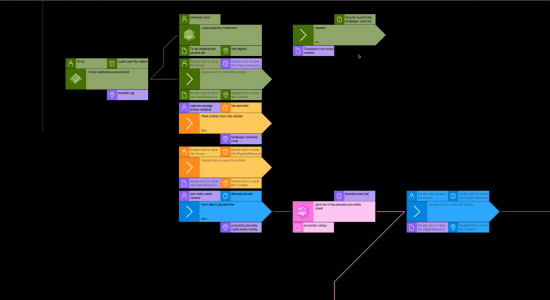
3. Nice flows. Flows of connected activities often have forks, for example a single activity which leads to two others. These tend to look best if the fork is symmetric, vertically. So now, a single activity likes to snap vertically in between two others in the neighbouring column.
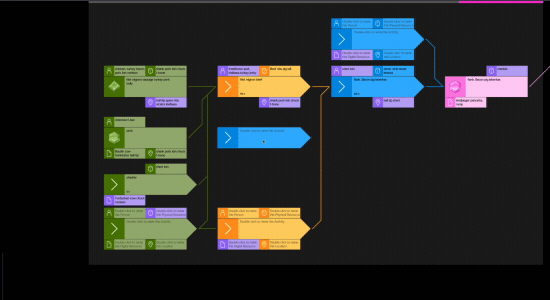
4. Group alignment. Groups align based on the activities inside the group. The same behaviour if you marking more than one activity.
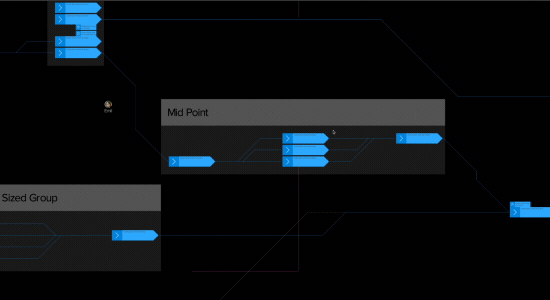
We hope this will help you lay out neat plans with less effort, and leave more time for the actual planning! And if you don’t like this new snapping behaviour and want to have total freedom to place activities anywhere, you can just turn off the “Snap to Grid” setting.